Add Account
To add your account, there are two options.
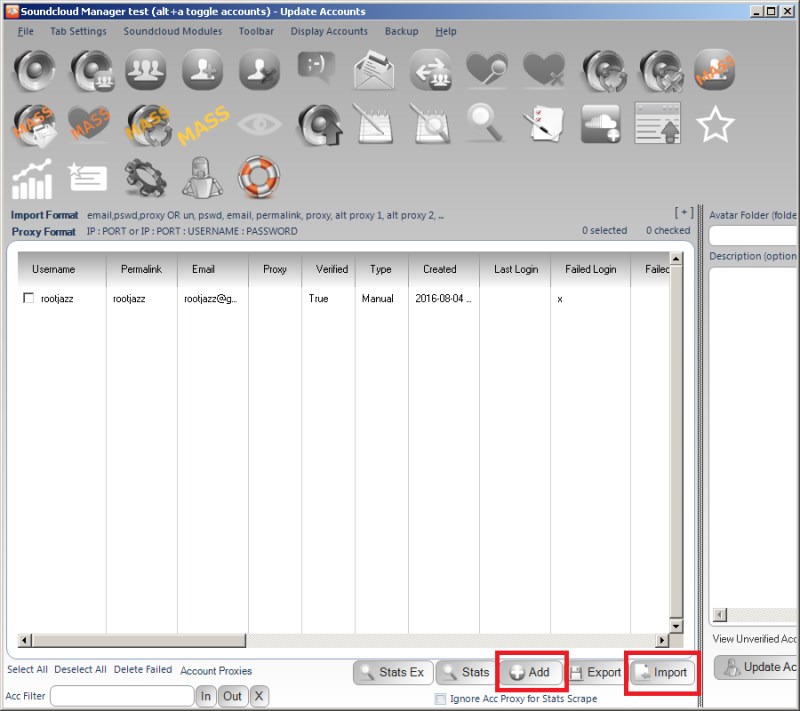
Using the Account Details form, or via Importing. If you want to add a single account, or just a few, the Account Details form is the best way.
On clicking the ADD button you will be asked if you want to use the basic or full form to add your account.
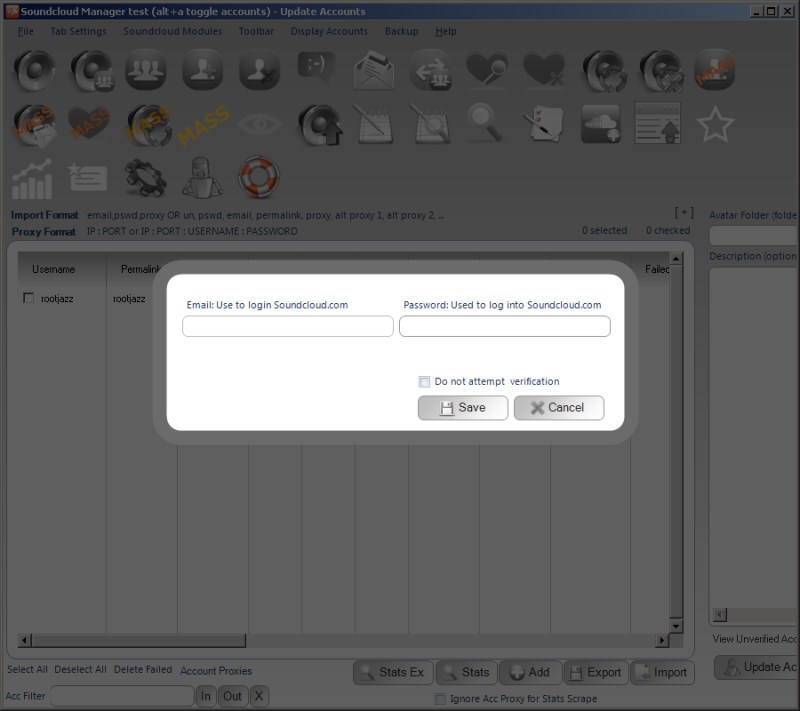
The basic view will just ask you for your Soundcloud login email and your password. Upon clicking SAVE, Soundcloud Manager will attempt to log into Soundcloud using your provided credentials, if all is successful you will return back to the main app and see your account in the accounts list
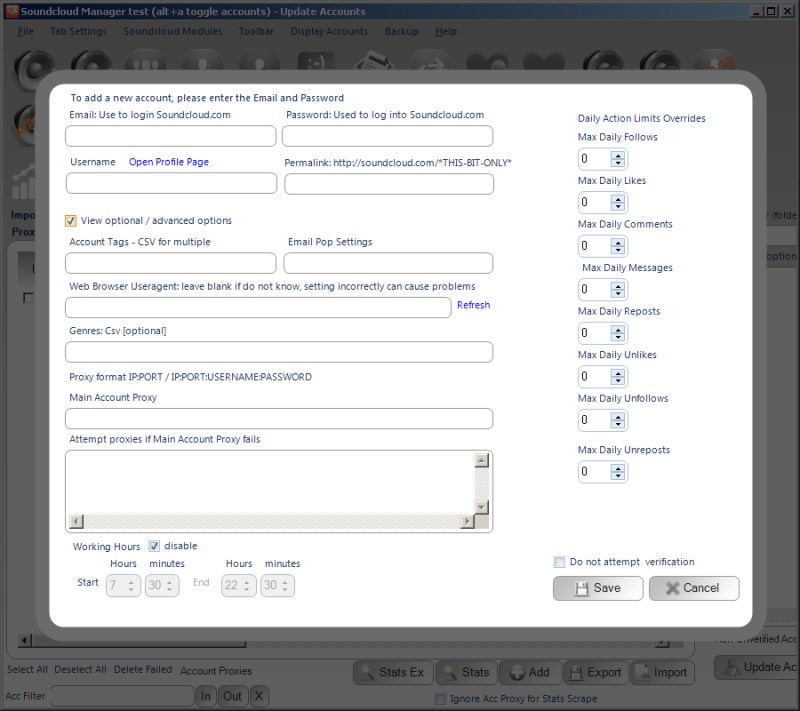
The full account details view will look like the above (if you check the View Optional box). The minimum you need to add is your Soundcloud email and password used to log into your account. The other parameter you "may" want to specify is a proxy if you want to hide the fact you are controlling this account.
NOTE: What is a proxy? Do I need one? ---------------------------------- If you don't know the answer to this question, then the answer is "no" you do not need a proxy. A proxy, is an internet address your requests are routed through before sent to the servers. It hides your local IP address, thus you are able to control multiple accounts and hide the fact it is you controlling them all. If you normally access the account you are adding without a proxy, then you do not need a proxy, leave the box blank
Import Accounts / Bulk Add Accounts
If you want to add many accounts, then you would want to Import the accounts via a text file, where each account is specified on a single line in the correct format
Import Account Format
At a minimum your import line should be:
email,password
To specify with a proxy email,password,proxy
Example: sc@rootjazz.com,pa55w0rd1 sc@rootjazz.com,pa55w0rd1,196.10.01:8080
Proxy Format
In the application, proxies are formatted:
IP:PORT
Or if a username:password is provided:
IP:PORT:USERNAME:PASSWORD
Example: 196.10.01:8080 196.10.01:8080:user5123:dg93GJgsih7
