Follow
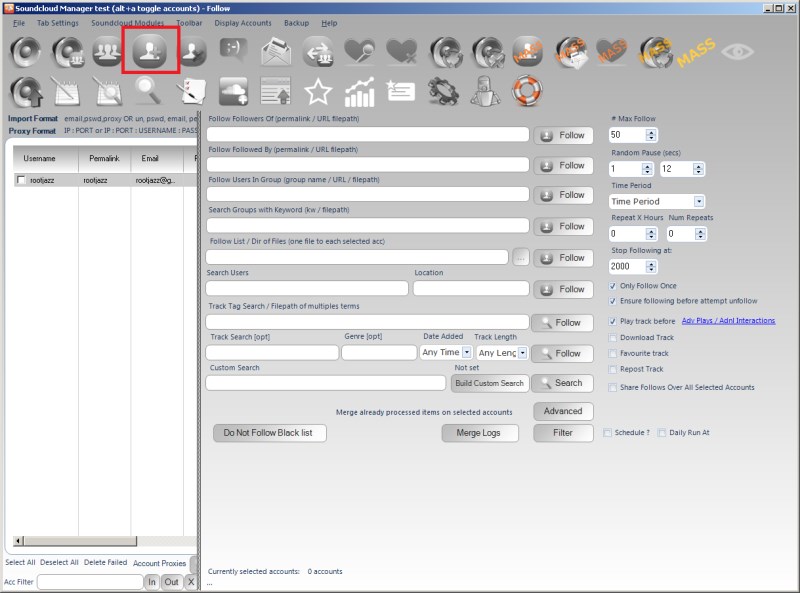
The follow tab allows you to create follow actions. Follow other users is a great way to increase your own followers as a % of those you follow will check your profile and listen to your tracks and follow you back.
From the screen shot above, there are many default searches you can perform to find users to follow
- Followers of
- Followed by / Followings of
- Users in group
- Search groups and follow members
- Follow from list
- Search users (via username) with location filter
- Track tag search and follow artists of tracks
- Track search and follow artists of tracks
- Custom search
Standard Search Action Parameters
Random Pause:
Specify a minimum and maximum value, after actioning an item the action will pause for a random amount between the specified minimum and maximum values.
Max Actions / Max items:
The number of items to process within the action.
Repeat Hours
Once the action has completed, wait the specified hours then repeat. Set it to 24 to repeat every day, set it to 12 to repeat twice a day etc. The checkbox "after" means the time is added on after the action completes. Unchecking the option means it is added on to when the action starts. So if the action starts at 0900 and completes at 0930. If your repeat hours value is 1, then with after checked the action starts again at 1030 (1 hour after it completed, with after NOT checked, the action repeats at 1000, an hour after it started
Repeat # times:
The action will only repeat the specified number of times. For example, repeat every 24 hours (once a day), Repeat #Times = 7, thus repeat every day for a week then stop and do not repeat any more.
Schedule / Daily Runner
Using the schedule control you can specify when your action should run. The other scheduling option is Daily Runner. This will make sure the action runs at the same time every day. eg. Daily Runner 2pm. At 2pm (14:00) the action will start, then on completion schedule itself for 2pm / 1400 the next day
Unique Items Per Account / Action once
This option will ensure you do not reprocess the same items. So if you are performing a follow action, once you have followed an account you will never follow that account again, even if you have unfollowed them since. This also works for items processed by other accounts within a Share across accounts action and any items logged in a global processed log (for information on global processed logs, please see the revelevant section)
Advanced
The advanced button, if present will allow you to specify some fluctuate value. Fluctuate max items and fluctuate repeat every hours by minutes.
Fluctuate Items +-:
If you are repeating your action, you may not want to action on the the same number of items each action (avoiding footprints, so you can fluctuate the number of items to perform. If you specify 100 Max Actions and a Fluctuate value of 10. Then your action will random perform 90-110 items (100 +/- 10)
Fluctuate Repeat Hours by minutes+-:
If you are repeating your action every 24 hours, you may want to randomise this. If you specify a Fluctuate value of 90. Then your action will randomly repeat between 22.5 and 25.5 hours
Account Filter
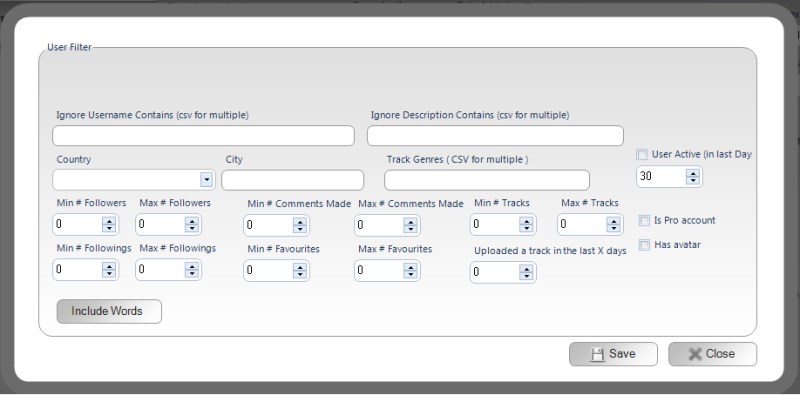
The options we can specify are:
- Username include / exclude words
- Followers min / max
- Followings min / max
- Favourites min / max
- Comments made min / max
- Number of tracks uploaded min / max
- Is a Pro account
- Has avatar
- Track uploaded in last Days
- User Active
- Country / city
- Has a track with X genres
All the above should be self explanatory except Active in last X days. Using this option, SCM will try and work out the most recent activity the account has performed, uploaded a track, liked a track, reposted a track etc. It is not a perfect method, as the user may have been on Soundcloud, just not done anything, in those cases they will be not be detected as active
NOTE: To be careful with complex filters, these will require more calls made to the site and if you are filtering out lots of users you could hit some limit on the requests allowed to be made. If you are trying to highly target your filters, make sure to set search pauses (settings tab)
The specific options for this action are:
Ensure not following before
Before attempt a follow, make a HTTP call to Soundcloud to ensure you are not already following
Pre-actions
Pre actions are actions that happen before the main action, these can make your action seem more realistic. For example, why would you follow an account if you haven't listened to any of their tracks?
The default pre actions available are (may vary depending on action): * Play track before * Download * Favourite * Repost * Follow
Also you can perform Advanced Plays pre action by clicking the link "Adv Plays / Adnl Interactions".

This function allows you to listen to multiple tracks of the artist before you follow and to listen to those tracks multiple times. Any artist who is checking into why you followed them will surely think you are genuine if you have listened to their 5 most recent tracks 2-3 times each!
The options are: Number of tracks to play
Number of plays per track with fluctuate. If you specify plays per track = 2 and fluctuate 1. You will listen to each track between 1-3 times (2 +/- 1)
% Perform. This setting allows you to ignore some tracks. So if you have specified to play 5 tracks and set a % perform value of 50%, then you will listen to 50% of the tracks, so 2-3 tracks.
Merge Logs
This allows you to merge the already processed logs of the selected accounts, ensuring your accounts do not process the same items
Blacklist
Specify accounts you do not want to follow
Stop follow at X Users
This allows you to specify a total number of users to be following. When you hit this limit the action stops, regardless of how many items still to process for this particular action.
