Filter
The filter tab allows you to specify a file of profile URLs / track URLs then run a filter action to include / remove items based on specific parameters.
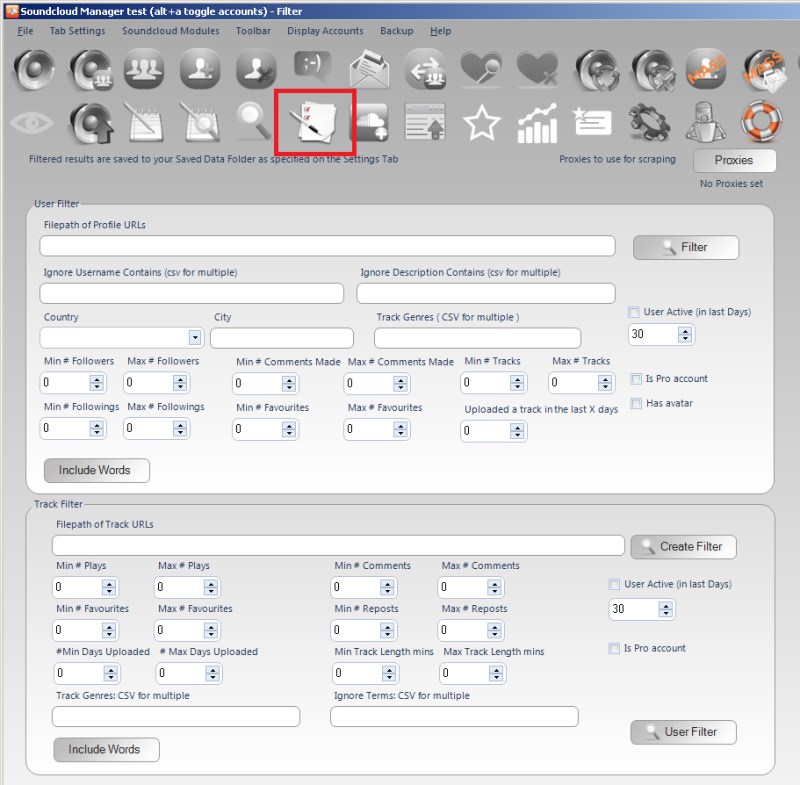

Documentation for Soundcloud Manager - Soundcloud bot / automation software
Got any questions? Come to the forum
The filter tab allows you to specify a file of profile URLs / track URLs then run a filter action to include / remove items based on specific parameters.
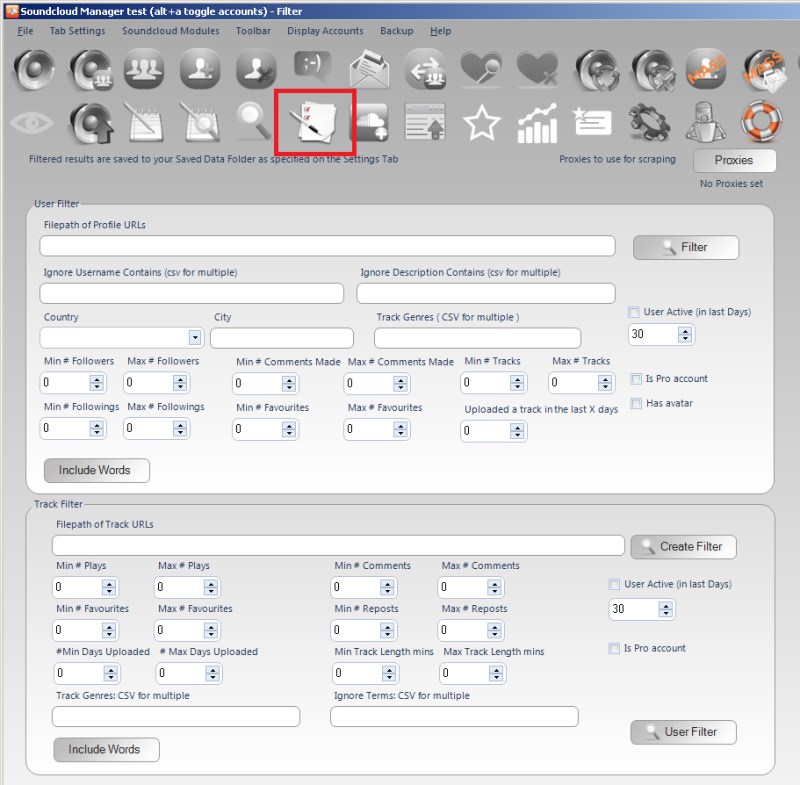
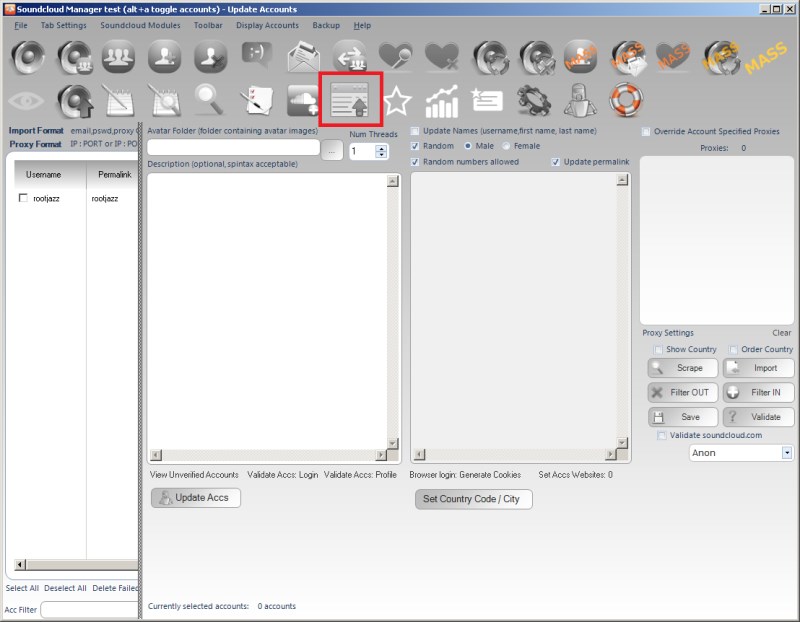
The accounts tab allows you to view all your accounts and create Verify Login and Verify Profile actions
This action will verify if the action can log in. If the account cannot login, it could be it is banned, the proxy doesn't work, your details are wrong or perhaps you are having network difficults
This will check if the public profile of your account is viewable. Usually if this check fails your account is banned (or you have given the wrong details)
Check this box if you want to run the above Verify actions WITHOUT the account proxy, it will use the local proxy instead and can help indicate if the proxy of the account is the reason for failed logins
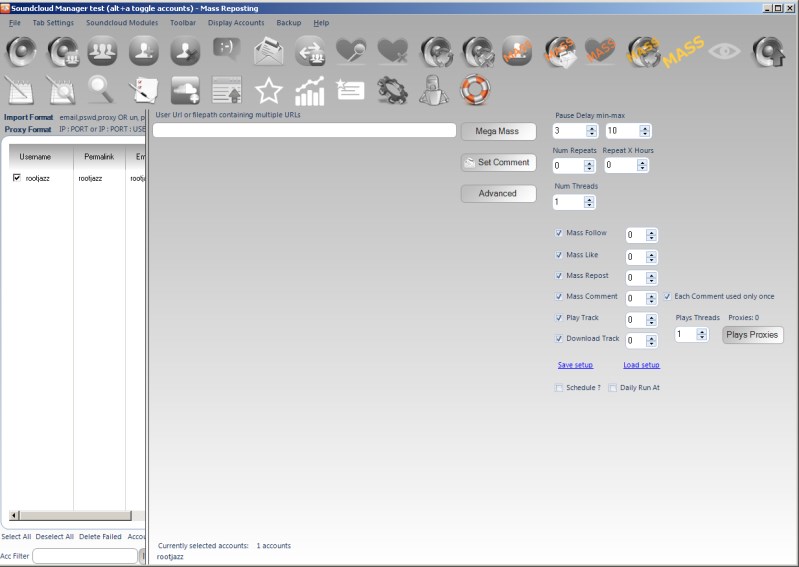
The mega mass tab allows you to bulk create Mass Actions from a single tab. Most users won't need this functionality, but those selling services find it very useful.
Simply enter the Track URL / filepath of track URLs, then check the actions to perform. In addition to being able to create Mass actions you can create play / download actions as well.

Mass actions tend to cause some confusion, how are they different to normal actions? The mass actions are intended to bulk perform a single item using multiple accounts. For example, you may want to use 100 of your accounts to like a specific track, making the track appear more popular. You want to use 100 accounts to follow a profile, because that person has paid you to give them 100 followers. Each item you process will have it's own action. So, if you specify a text file of 10 profile URLs to Mass Follow, you will end up with 10 actions, one action for each profile to mass follow.
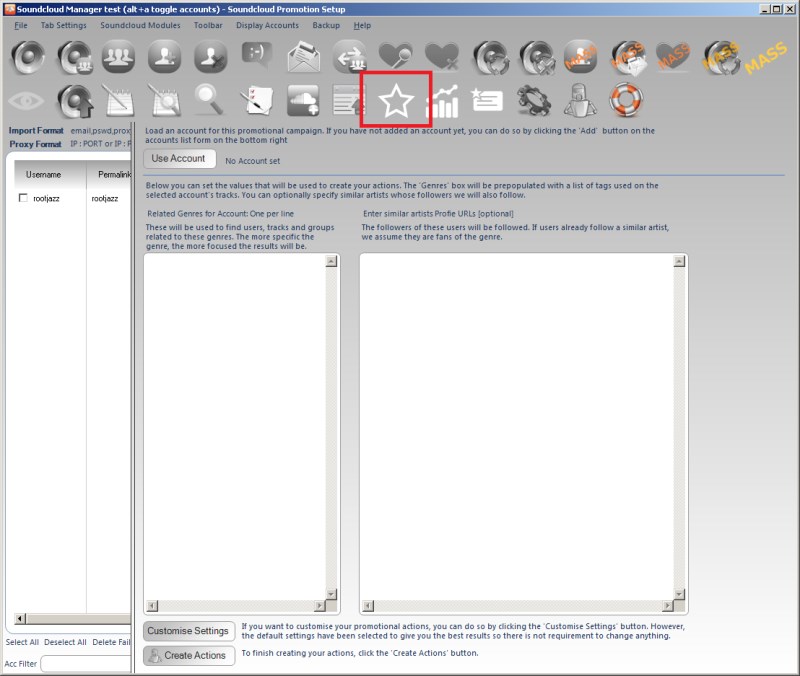
The Promo tab is a great way to bulk create pre-defined actions to promote your account. The Promo action will create the actions:
When doing so, the program will use known successful searches and filters that will be effective in gaining you new followers and traffic to your tracks
To create a promo action, firstly you need to check your account, then click the button "Use Account". This will start a scrape of your account and your tracks. Your tracks will have their tags scraped and preloaded into the "Related Genres for Account". These tags will be used in the searches for finding groups to share your tracks to and in finding tracks to like and profiles to follow. In addition to the pre-loaded tags / genres you can add your own related to your account
When you first run the program, you may notice only one action will run for a single account at any one time. Even if you increase the threads. This is because the program is running in the safey mode of "process a single action per single account at any one time". This option can be turned on / off via the Settings tab.
The reason for having this on, is that it is not realistic for your account to be performing a 100 different actions at any one time. When a new user gets the app with no botting experience, without fail they think HARDER FASTER BETTER is the way to success. So we try to help them not get banned within the first week of using the software. For those of you who know what you are doing, you can disable this.
Spintax is a way of adding randomness to your text / messages / captions / inputs. It is a standard notation of:
{opt1|opt2|opt3|...|optn}
When the text is processed, one of the options specified between "pipes" | will be selected. Eg.
{Hello|Hi|Hey|Howdy}
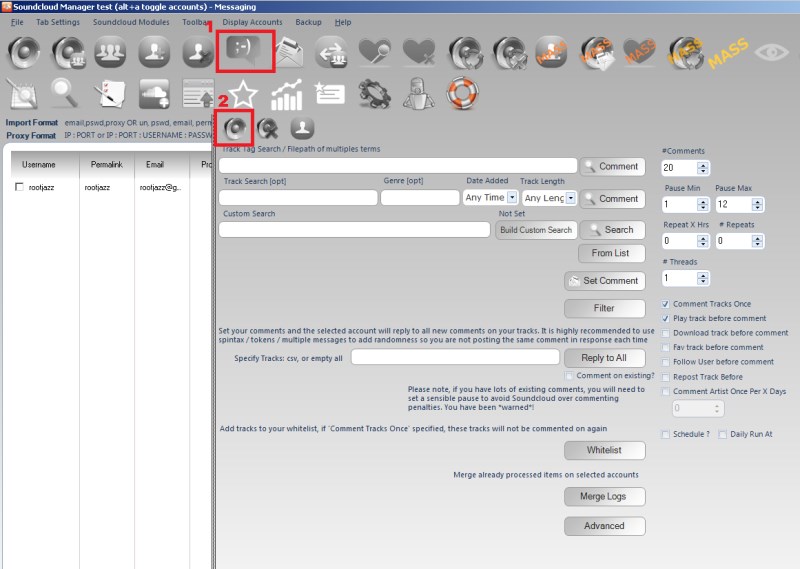
To access the track commenting module, you need to click the Messaging main menu icon (1) then the track comments sub menu item (2).
The commenting module by default is a Shared Action. Meaning if you select 10 accounts and create a 10 track commenting action, then each account will be used in sequence. So each of the accounts will comment on one track in turn. There is no option to have all selected accounts all comment on each track.
Specify a minimum and maximum value, after actioning an item the action will pause for a random amount between the specified minimum and maximum values.
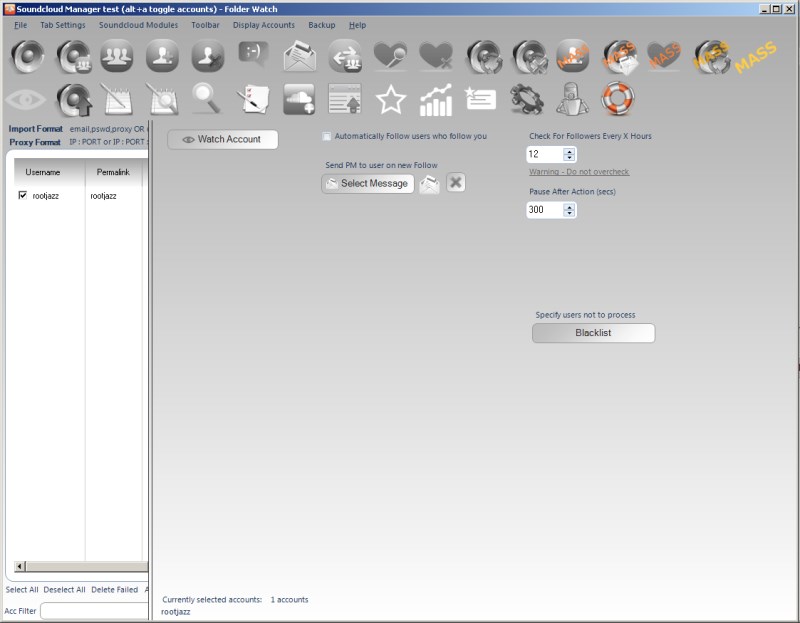
The Watch New Followers module allows you to detect new followers to your account and then action on them. When a new follower is detected you can specify:
To set the messages to leave on tracks, click the Set Messages button.
The set messages control is a multi comment multi line control. Meaning, each line represents a different message that will be used sequentially. If you enter your messages as below
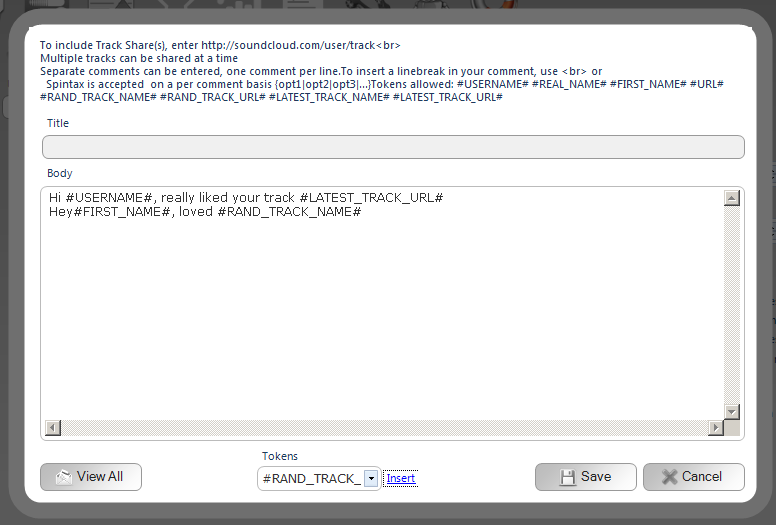
and you create an action to messages on two profiles. The first profile would get the comment: Hi #USERNAME#, really liked your track #LATEST_TRACK_URL#
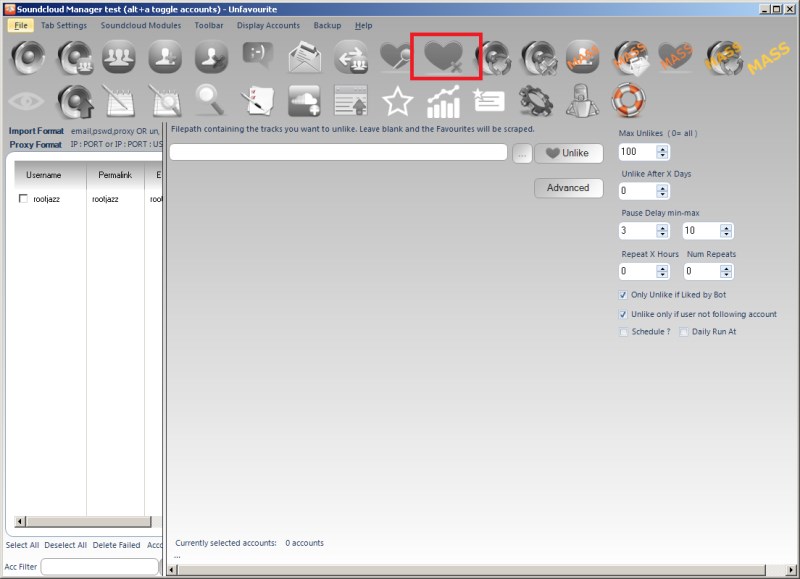
There are two options to find tracks to unlike that can be toggled via the option: "Only unlike if liked by bot".
- Bot Likes (check option)
- Scrape likes (unchecked)
This will use the database logs of who the program liked and unlike those tracks
The program will scrape all the tracks your account has liked, then unlike them in reverse order (oldest first)
You can also specify a file path containing specific tracks URLs for your account/s to unlike
Check this option and if the user is following you, you will not unlike their posts