Track Comments
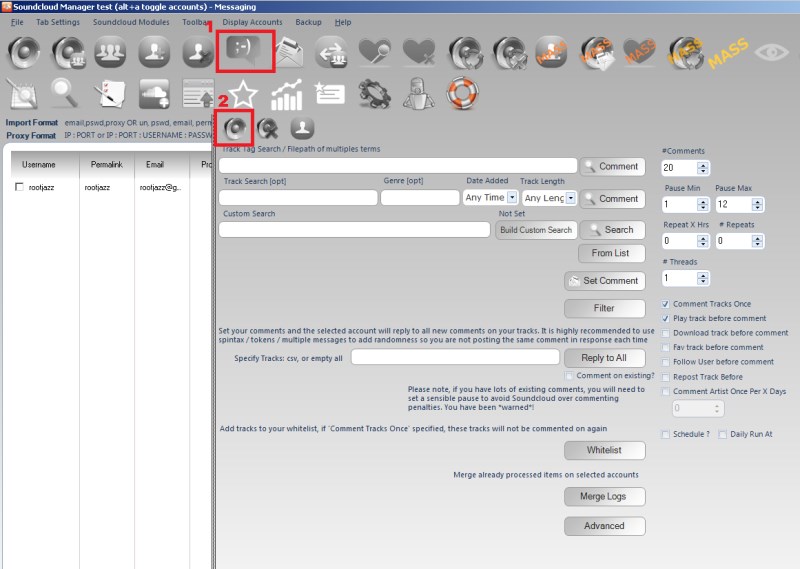
To access the track commenting module, you need to click the Messaging main menu icon (1) then the track comments sub menu item (2).
Using multiple accounts
The commenting module by default is a Shared Action. Meaning if you select 10 accounts and create a 10 track commenting action, then each account will be used in sequence. So each of the accounts will comment on one track in turn. There is no option to have all selected accounts all comment on each track.
Standard Search Action Parameters
Random Pause:
Specify a minimum and maximum value, after actioning an item the action will pause for a random amount between the specified minimum and maximum values.
Max Actions / Max items:
The number of items to process within the action.
Repeat Hours
Once the action has completed, wait the specified hours then repeat. Set it to 24 to repeat every day, set it to 12 to repeat twice a day etc. The checkbox "after" means the time is added on after the action completes. Unchecking the option means it is added on to when the action starts. So if the action starts at 0900 and completes at 0930. If your repeat hours value is 1, then with after checked the action starts again at 1030 (1 hour after it completed, with after NOT checked, the action repeats at 1000, an hour after it started
Repeat # times:
The action will only repeat the specified number of times. For example, repeat every 24 hours (once a day), Repeat #Times = 7, thus repeat every day for a week then stop and do not repeat any more.
Schedule / Daily Runner
Using the schedule control you can specify when your action should run. The other scheduling option is Daily Runner. This will make sure the action runs at the same time every day. eg. Daily Runner 2pm. At 2pm (14:00) the action will start, then on completion schedule itself for 2pm / 1400 the next day
Unique Items Per Account / Action once
This option will ensure you do not reprocess the same items. So if you are performing a follow action, once you have followed an account you will never follow that account again, even if you have unfollowed them since. This also works for items processed by other accounts within a Share across accounts action and any items logged in a global processed log (for information on global processed logs, please see the revelevant section)
Advanced
The advanced button, if present will allow you to specify some fluctuate value. Fluctuate max items and fluctuate repeat every hours by minutes.
Fluctuate Items +-:
If you are repeating your action, you may not want to action on the the same number of items each action (avoiding footprints, so you can fluctuate the number of items to perform. If you specify 100 Max Actions and a Fluctuate value of 10. Then your action will random perform 90-110 items (100 +/- 10)
Fluctuate Repeat Hours by minutes+-:
If you are repeating your action every 24 hours, you may want to randomise this. If you specify a Fluctuate value of 90. Then your action will randomly repeat between 22.5 and 25.5 hours
One track by artist every X days
This option lets you limit the number of tracks by a single artist to comment within a time period. If you set the days value to 10, then you potentially could comment a track by each artist once every 10 days. This is a useful option if you are commenting on tracks based on a date uploaded search as sometimes an artist may bulk upload tracks in a short period and it may be suspicious if you comment on every track they uploaded within a small time period
Track Filter
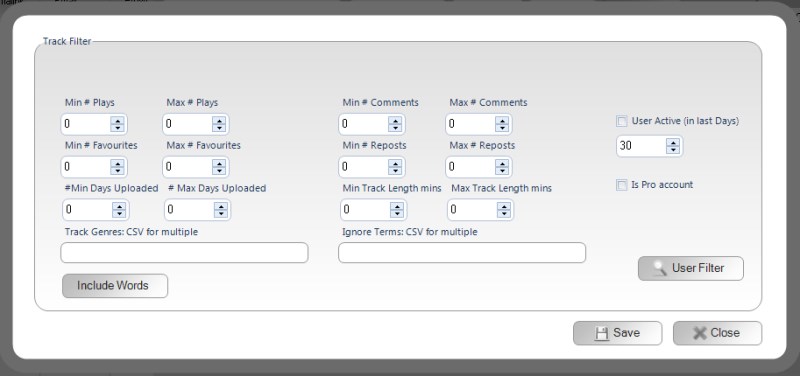
The options we can specify are:
- Number of plays min / max
- Number of favourites min / max
- Number of comments min / max
- Number of reposts min / max
- Number of days ago uploaded (age in days) min / max
- Track length in minutes min / max
- Artist of track been active in recent X days
- Artist is pro account
- Track genres
- Track name / description include / exclude terms
All the above should be self explanatory except Active in last X days. Using this option, SCM will try and work out the most recent activity the account has performed, uploaded a track, liked a track, reposted a track etc. It is not a perfect method, as the user may have been on Soundcloud, just not done anything, in those cases they will be not be detected as active
NOTE: To be careful with complex filters, these will require more calls made to the site and if you are filtering out lots of users you could hit some limit on the requests allowed to be made. If you are trying to highly target your filters, make sure to set search pauses (settings tab)
Pre-actions
Pre actions are actions that happen before the main action, these can make your action seem more realistic. For example, why would you follow an account if you haven't listened to any of their tracks? The pre-actions if specified will action on the same track for a track action (like / repost / comment) and select a random track for profile actions (follow / DM).
The default pre actions available are (may vary depending on action): * Play track before * Download * Favourite * Repost * Follow
Set Comments
To set the comments to leave on tracks, click the Set Comments button.
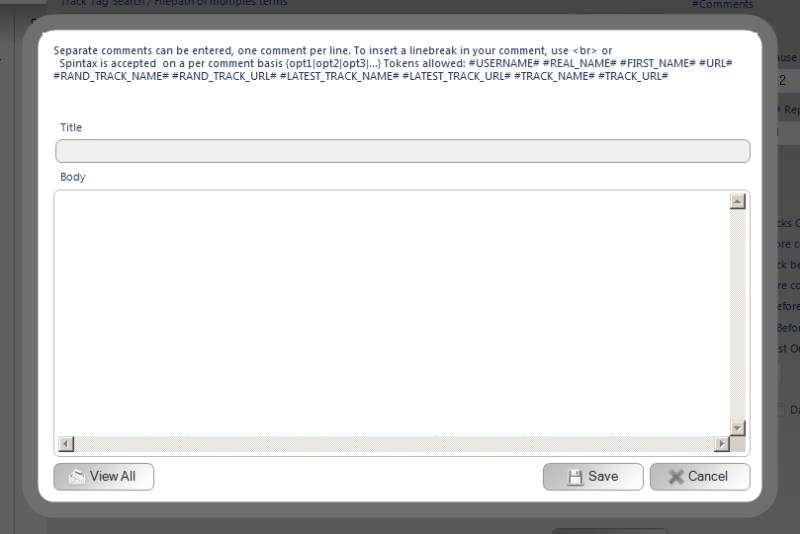
The set comments control is a multi comment multi line control. Meaning, each line represents a different comment that will be used sequentially. If you enter your comments as below
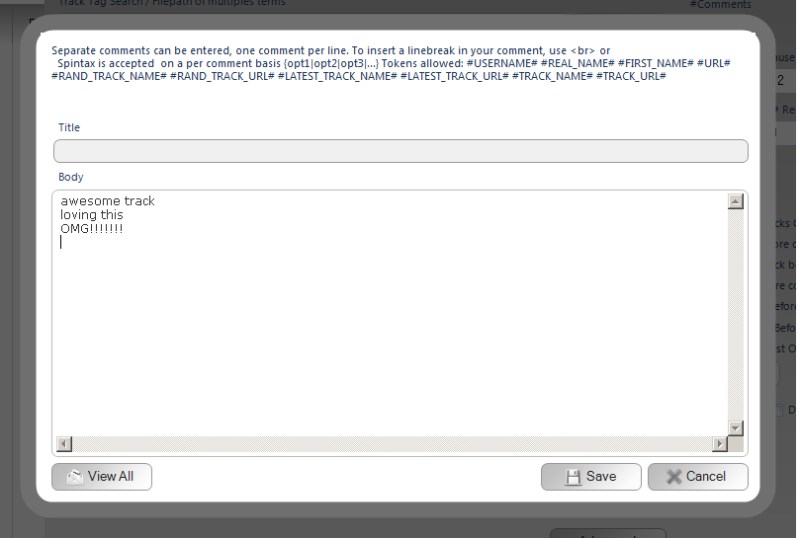
and you create an action to comment on three tracks. The first track would get the comment: awesome track
The second track would get: loving this
and the third track: OMG!!!!!!!
Tokens
To insert tokens, you can select from the dropdown and click "insert"
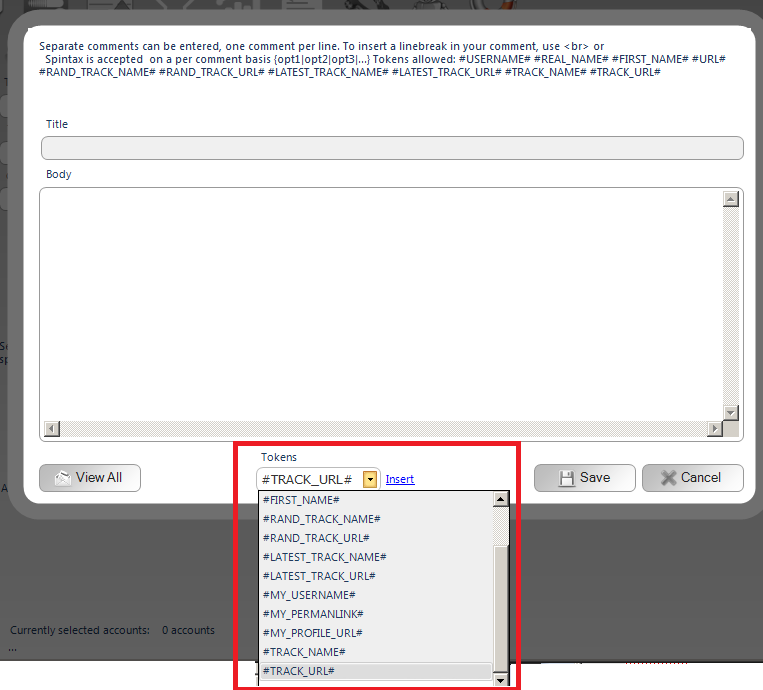
When the actual comment is posted, the tokens will be replaced with the correct value for the track you are posting to, the owner of the track and the account that is posting the comment
Reply To All
The Reply to all function, will monitor all your tracks (or just the specified tracks as entered to the box in a CSV) and any new comments the tracks receive you will reply to using the specified comments. The option Comment On Existing should be used carefully. If you already have a lot of tracks with a lot of comments, then checking this option means you will try and reply to all existing comments, if you are performing this, you must set a sensible pause to avoid tripping any over commenting detections. Leave this box unchecked and you will only reply to new comments from when the action stats
Whitelist
Specify tracks not to comment on
Merge Logs
Merge together the database records of the selected accounts ensuring accounts don't comment on the same tracks
