Track Upload
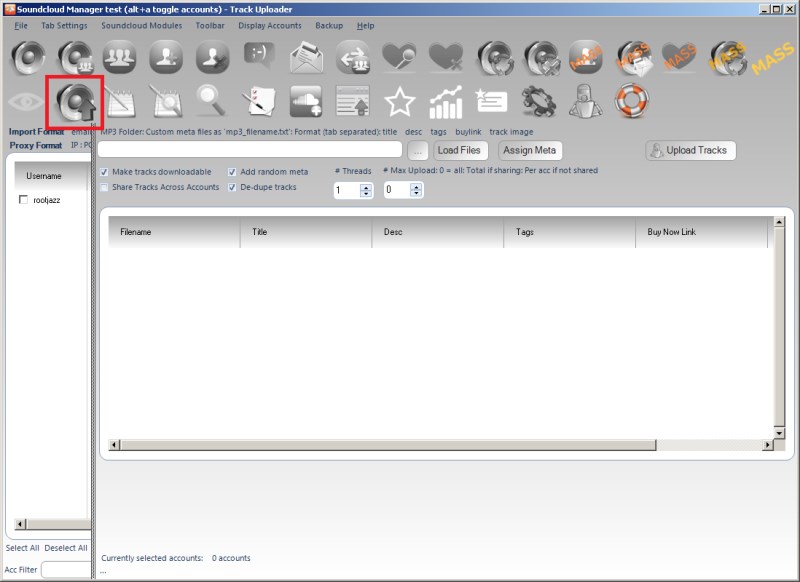
To upload tracks to your accounts, specify a folder containing the MP3s and click the Load Files, the tracks will appear in the list
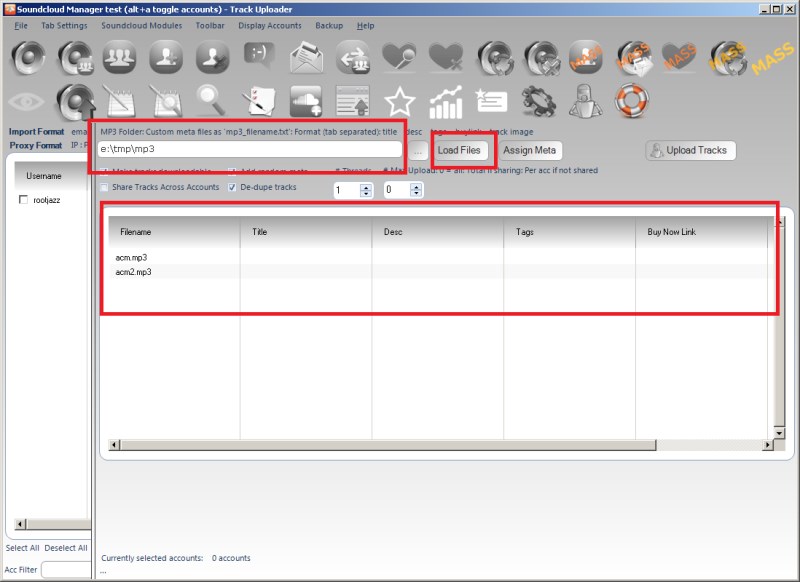
To specify the track meta data, click Assign Meta
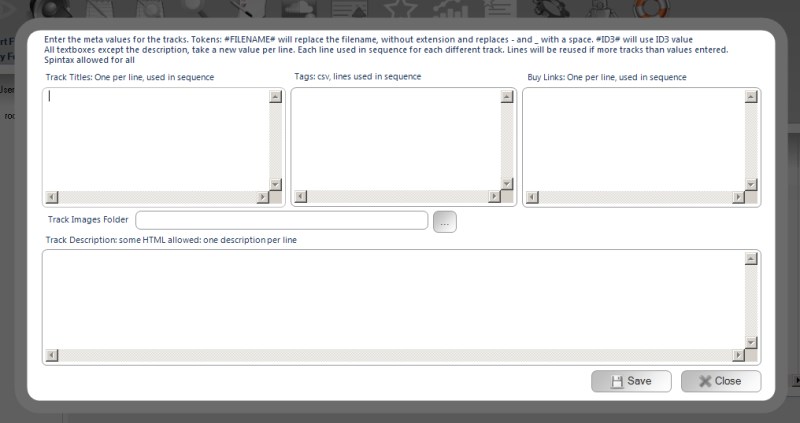
From the track meta form, you can set the titles, tags, buy links, track image and the description. All the controls are multi line multi input controls. Meaning each line represents the data to set to a track. If you do not set enough lines / track data for the number of tracks you want to upload, the data will be reused.
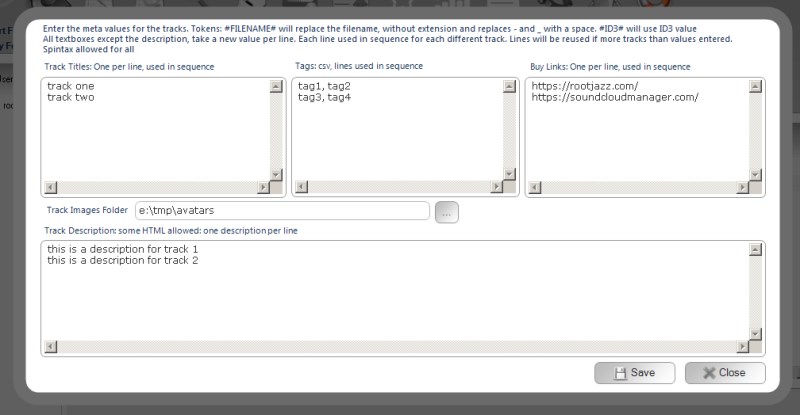
Click save to apply the meta to your tracks
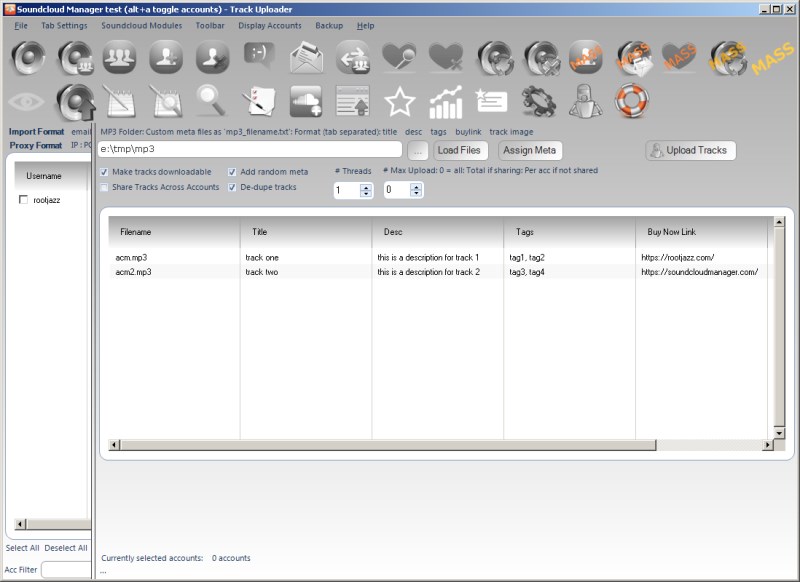
Make tracks downloadable
Set this option to allow the tracks to be downloaded
de-dupe tracks
Check this option and the raw bytes of the track will be modified to confuse Soundcloud from detecting the track as already uploaded (only required if uploading the same track multiple times to multiple accounts)
Add random ID3 tags / meta
Soundcloud Manager will overwrite any existing ID3 tags, similar to the "de-dupe" option to try and confuse Soundcloud that you are in fact uploading the same track
# threads
How many threads should be used for uploading
Max upload
Limit the number of tracks to be uploaded for this action
