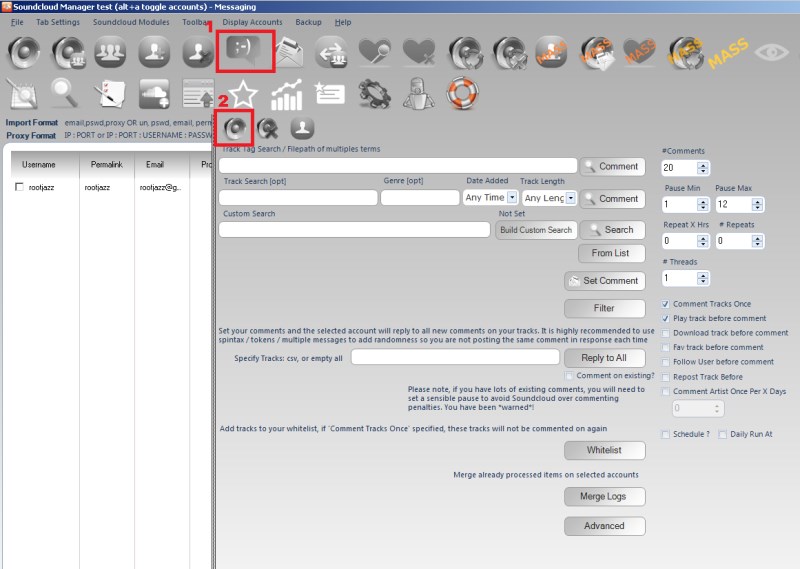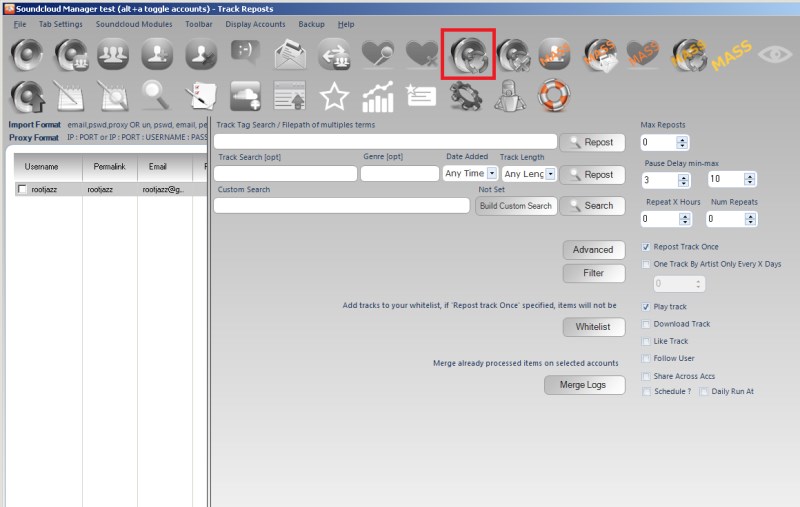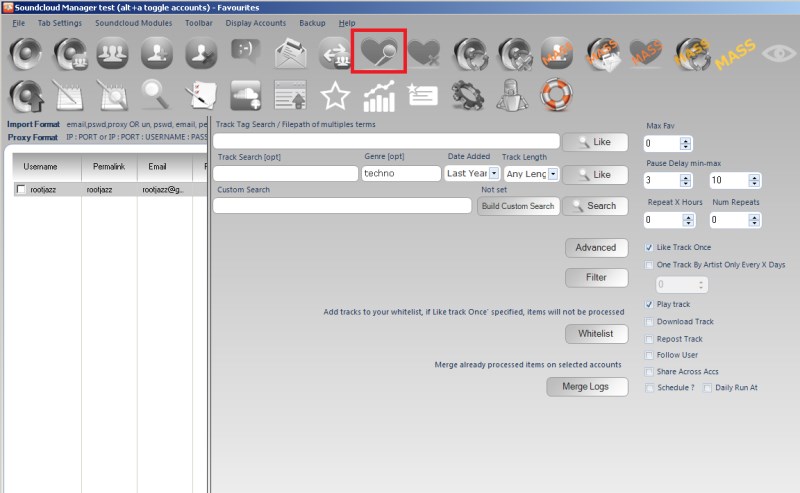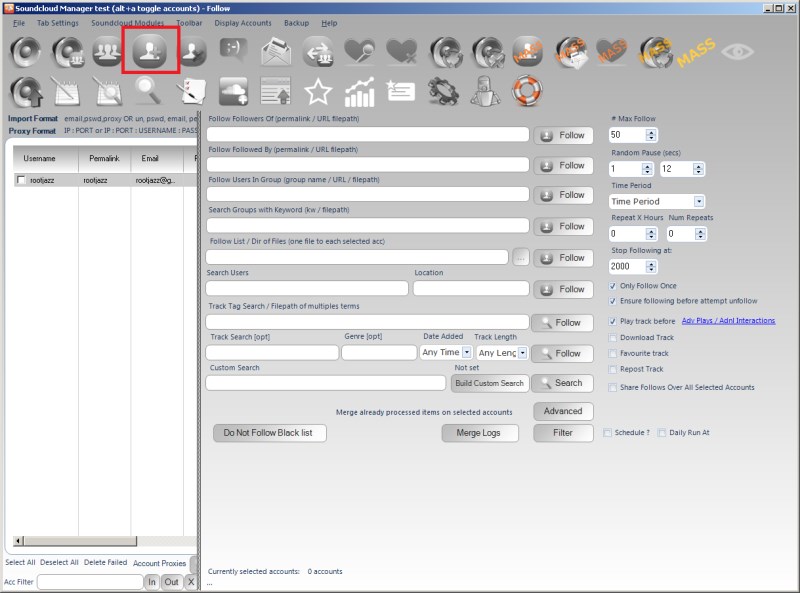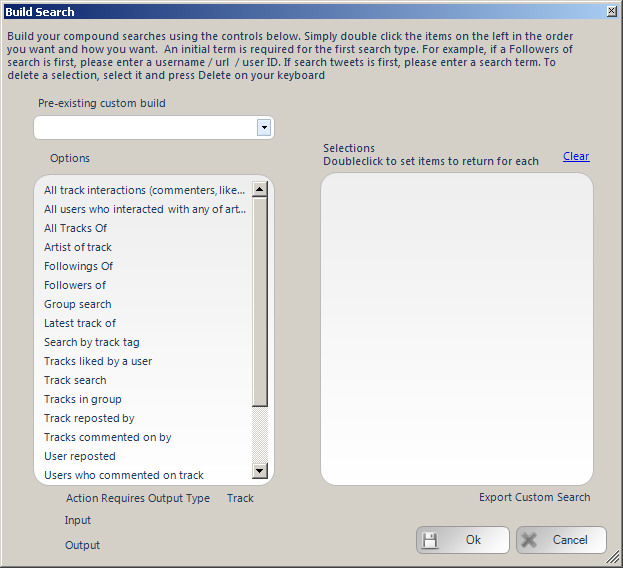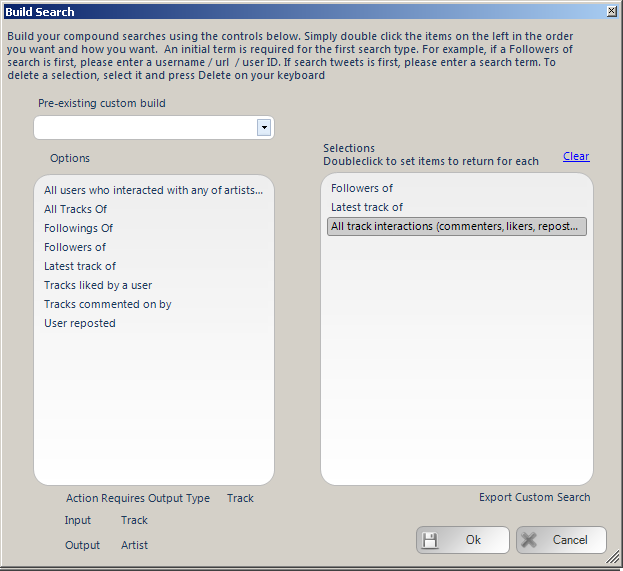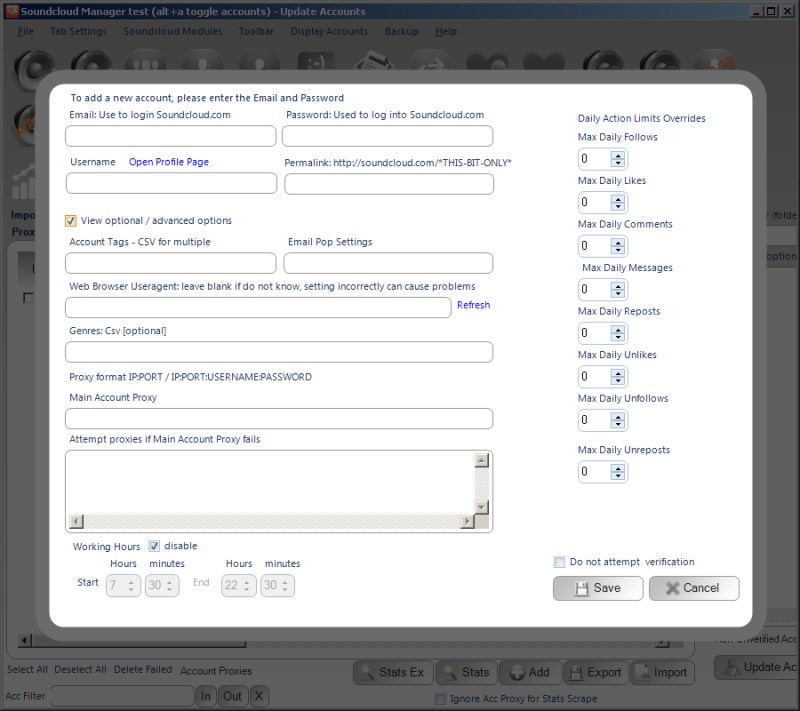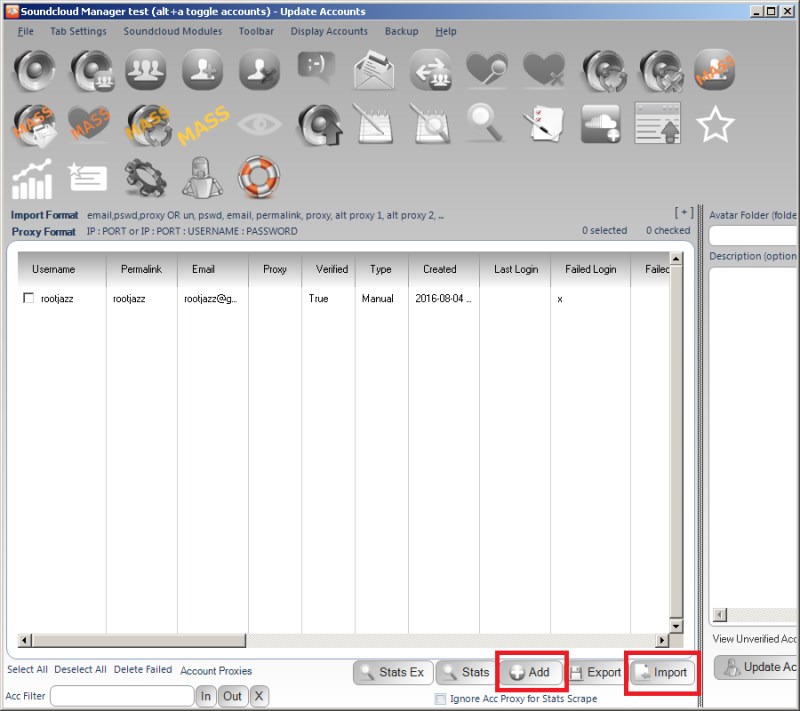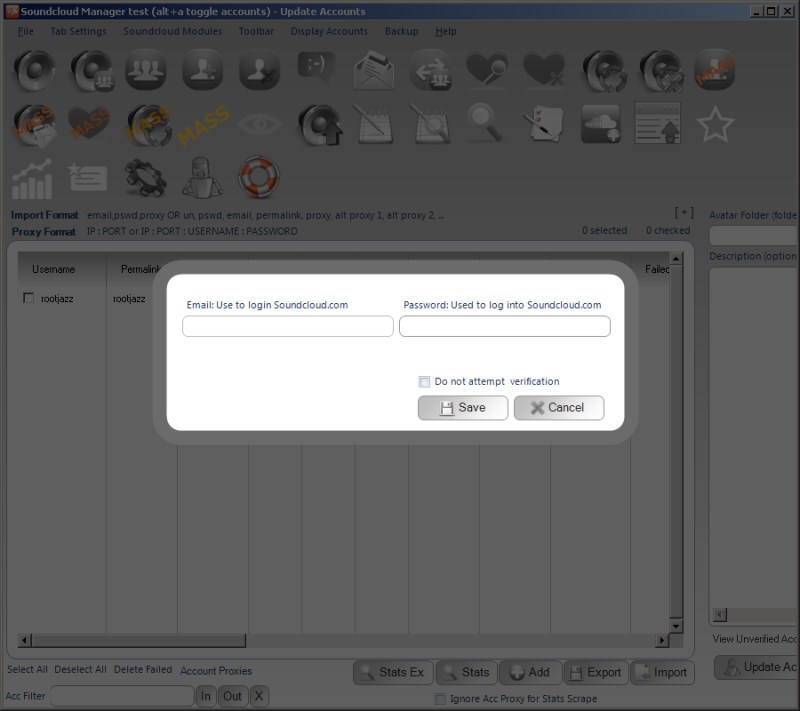Direct Messages
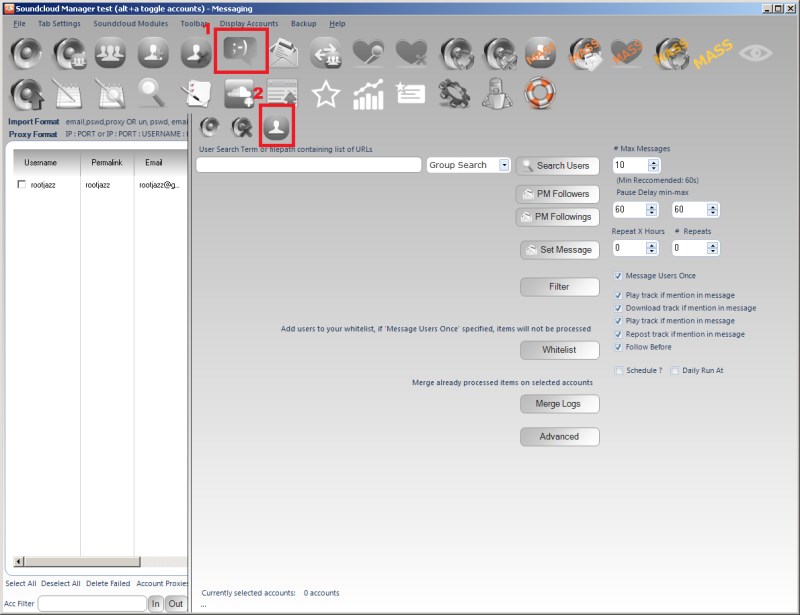
To access the Direct Messaging module, you need to click the Messaging main menu icon (1) then the direct message sub menu item (2).
Using multiple accounts
The commenting module by default is a Shared Action. Meaning if you select 10 accounts and create a 10 track commenting action, then each account will be used in sequence. So each of the accounts will comment on one track in turn. There is no option to have all selected accounts all comment on each track.
In addition to usual search options for finding users to DM, two helper searches are available as well: